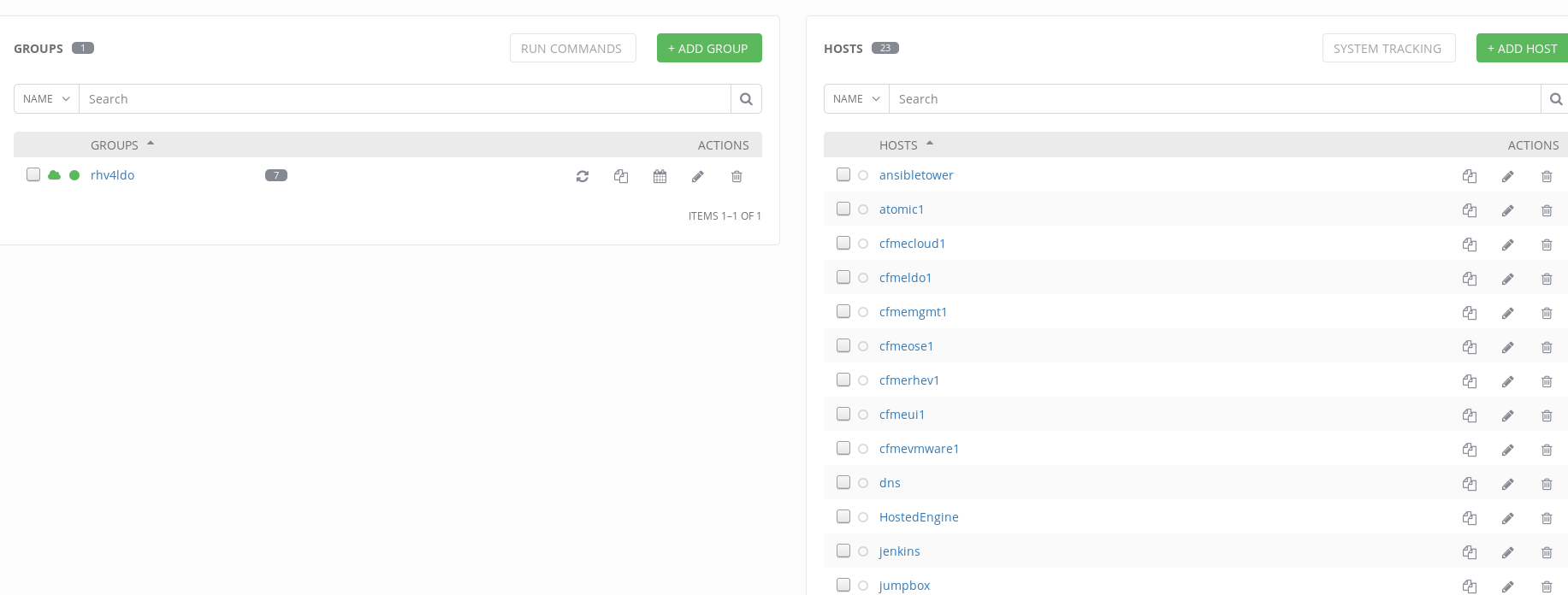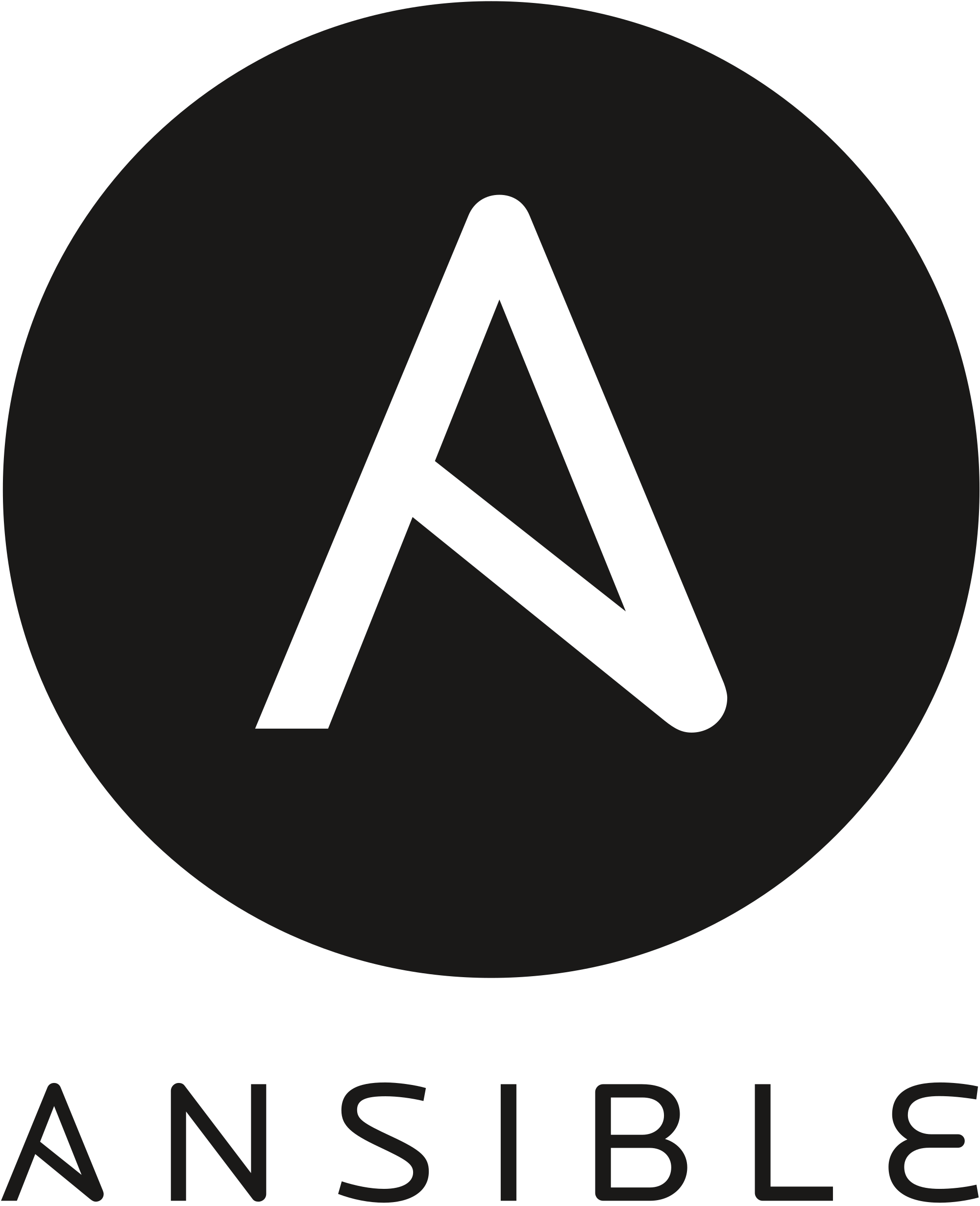Out of the box Ansible Tower 3.1.2 does not come with the Red Hat Virtualization 4.0 provider. You will find the instructions here to get it working:
Step 1: SSH into the ansible tower
Step 2: Install ovirt-engine-sdk-python
Step 3: cd into /opt/rh and get the ovirt.ini file
[root@towerldo ~]# wget https://raw.githubusercontent.com/ldomb/rhv4-for-tower/master/ovirt.ini
Step 4: Edit the values in /opt/rh/ovirt.ini with your correct RHV4 url (the path after your FQDN is “ovirt-engine/api” and password for the admin user
# Ansible RHV ini file
#
# Ansible is free software: you can redistribute it and/or modify
# it under the terms of the GNU General Public License as published by
# the Free Software Foundation, either version 3 of the License, or
# (at your option) any later version.
#
# Ansible is distributed in the hope that it will be useful,
# but WITHOUT ANY WARRANTY; without even the implied warranty of
# MERCHANTABILITY or FITNESS FOR A PARTICULAR PURPOSE. See the
# GNU General Public License for more details.
#
# You should have received a copy of the GNU General Public License
# along with Ansible. If not, see .
# Author: Laurent Domb based on Josha Inglis ovirt.ini for ovirt 3.6 and the gce.ini by Eric Johnson
[ovirt]
# ovirt Service Account configuration information can be stored in the
# libcloud ‘secrets.py’ file. Ideally, the ‘secrets.py’ file will already
# exist in your PYTHONPATH and be picked up automatically with an import
# statement in the inventory script. However, you can specify an absolute
# path to the secrets.py file with ‘libcloud_secrets’ parameter.
ovirt_api_secrets =
# If you are not going to use a ‘secrets.py’ file, you can set the necessary
# authorization parameters here.
ovirt_url = https://rhv.local.domb.com/ovirt-engine/api
ovirt_username = admin@internal
ovirt_password = iloveopensource
Step 5. Now login into ansible tower as privileged user who is allowed to add an inventory.
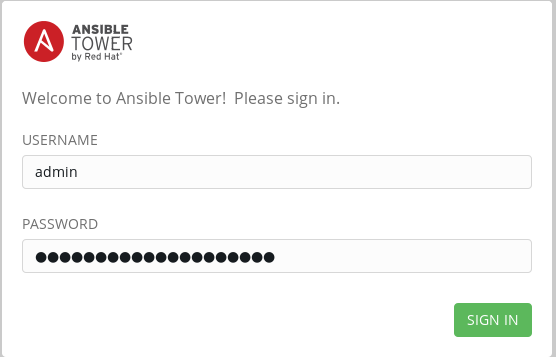
Step 6. Got to Settings

Inventory Scripts
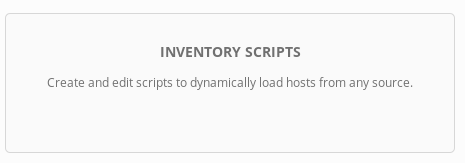
And click on “Create a new custom inventory”
![]()
Step 7. Add a name
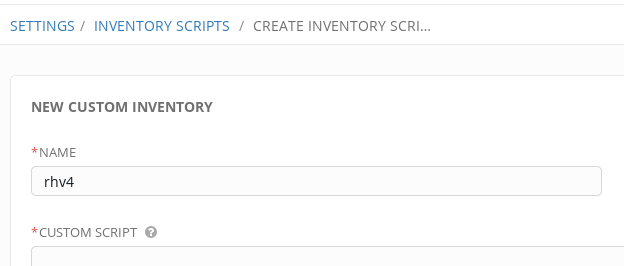
Step 8. For the Custom Script get the https://raw.githubusercontent.com/ldomb/rhv4-for-tower/master/ovirt.py and paste the content into the field
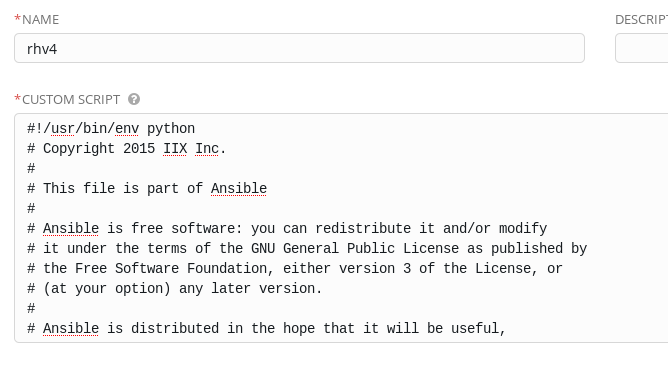
and click save
![]()
Step 9. click on inventories

and add
![]()
Step 10. In new inventory enter a name for you new RHV4 inventory
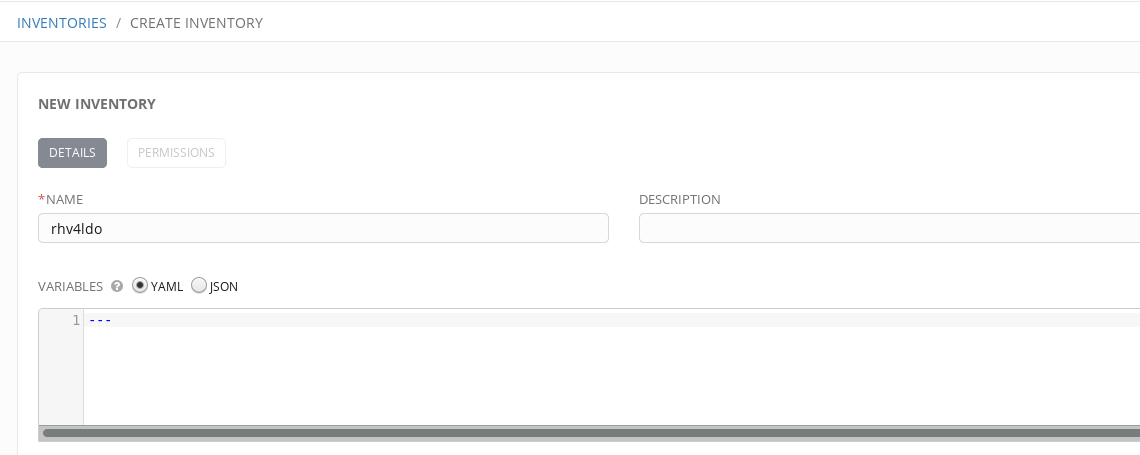
and hit save
![]()
You will get redirected to the groups page where you create new group (+ ADD GROUP).

Step 11. For inventory choose custom script and add the script we added in step 7 under Custom Inventory Script
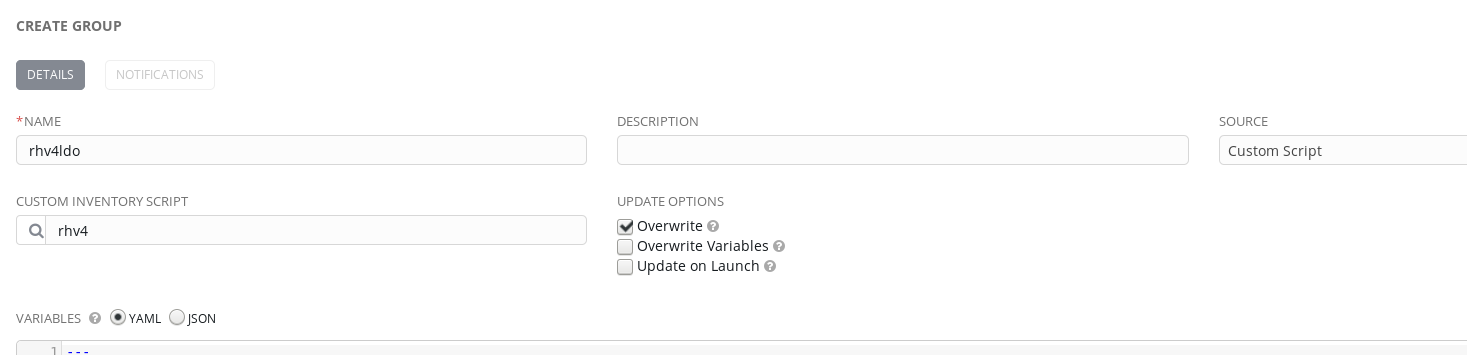
Step 12. Once saved go back to the inventories tab and click on you new inventory
![]()
Step 13. You can new sync your new inventory by pressing the sync button
![]()
Step 14. If everything goes well you should see something like